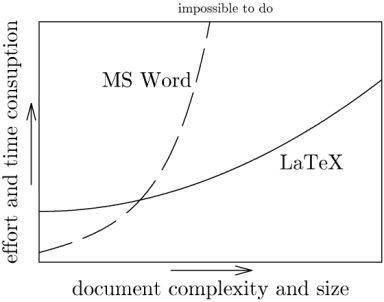I use LaTeX for math documents and PowerPoint for presentations. When I need to make a math presentation, I can’t have everything I want in one environment. I usually go with PowerPoint.
Yesterday I tried the LaTeX Beamer package based on a friend’s recommendation. I believe I’ll switch to using this package as my default for math presentations. Here are my notes on my experience with Beamer.
Installation
Beamer is available from SourceForge. The installation instructions begin by saying “Put all files somewhere where TeX can find them.” This made me think Beamer would be another undocumented software package, but just a few words later the instructions point to a 224-page PDF manual with plenty of detail. However, I would recommend a couple minor corrections to the documentation.
- The manual says that if you want to install Beamer under MiKTeX, use the update wizard. But the update wizard will only update packages already installed. To install new packages with MiKTeX, use the Package Manager. (Command line
mpm.exeor GUImpm_mfc.exe.) - The manual says to install
latex-beamer,pgf, andxcolor. The Package Manager shows nolatex-beamerpackage, but does show abeamerpackage.
The installation went smoothly overall. However, the MiKTeX Package Manager doesn’t let you know when packages have finished installing. You just have to assume when it quits giving new messages that it must be finished. At least that was my experience using the graphical version.
Using Beamer
I found Bruce Byfield’s introduction to Beamer helpful. The Beamer package is simple to use and well documented.
It’s nice to use real math typography rather than using PowerPoint hacks or pasting in LaTeX output as images. I also like animating bullet points simply by adding pause to the end of an enumerated item.
Inserting images
The biggest advantage that PowerPoint has over LaTeX is working with images. With PowerPoint you can:
- Paste images directly into your presentations.
- Edit files in place.
- Carry around your entire presentation as a single file.
- Include multiple image formats in a consistent way.
The last point may not seem like much until you’ve tried to figure out how to include images in LaTeX.